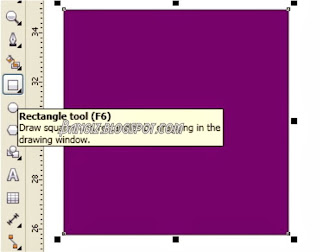What is Magento?
DKDE || blogpemula2019.blogspot.com ||
okysetyakelana.blogspot.comMagento is an open source platform and is one of the biggest names in e-commerce. It was founded by Varien on 31st March 2008 and developed on the platform of Zend Framework.
On today's date, there are hundreds of thousands of businesses that use Magento to build their online stores including big ones like Samsung, Nike, etc. Since 26% of the e-commerce websites use Magento, it has become one of the world's leading solutions.
It has numerous features and offers full flexibility over content and functionality for your e-commerce store. The UI of Magento is extremely user-friendly and has complete tools that are needed for an online store for marketing, promotion and content management.
It has better search and performance capabilities and is highly secure. This platform has helped store owners to figure out the key client sections and tailor their advertising, making it easy to use.
Magento is certainly the best choice for building an online store. It is also important to make sure that you are hosting your e-commerce store in the right place.
Pros of using Magento
· Easy to install
· Economical
· More than 50 payment gateways
· Incorporates additional layouts and plug-ins are very easy
· An open source platform with a flexible and scalable e-commerce solution
What is a VPS server?
A Virtual Private Server is a blend of shared hosting and dedicated hosting but on a virtual environment. Let's first understand these two. Shared hosting is where multiple hosting accounts reside on the same server and share the common resources for their website.
In dedicated hosting, the complete server resources are dedicated to a single website. To understand this in a simpler way, let's say shared hosting is similar to renting a flat in an apartment while dedicated hosting means renting a bungalow.
A dedicated server may not be the best fit for a small business because they may end up overpaying for the resources that actually may not be required. Also, a dedicated server is quite expensive as compared to a shared server.
Thus, most businesses prefer a shared server because it is the most affordable one and sufficient for a small business website. But as your business grows, you may need more resources to host your website and to meet the performance and security needs that a dedicated server has.
So, to bridge the gap between shared and dedicated hosting, a VPS server is an ideal choice for websites that need dedicated resources at a much lower cost. A VPS server gives you full control of the server with the required resources, security, and customization.
Therefore, your e-commerce website built in Magento doesn't have to share any resources with other users. You can choose your own platform from Windows VPS hostingor Linux VPS hosting. Advantages of hosting your Magento e-commerce site at MilesWeb VPS server
A VPS server provides a lot of benefits. You get full control of the applications on your VPS server. Also, you have the freedom to restart your server whenever you want.
If you have hosted a website on a shared server, sudden high traffic on any other website may impact the performance of your site as well. However, with a VPS server, security risks aren't involved nor any website can affect yours. The reason is, you get specific allotted resources which no one else can use.
There are many ways to build an e-commerce store with Magento. As your business grows, it scales by itself so that you can customize your online store. Thus, VPS hosting is ideal for Magento sites because it grants complete access to the server.
Not only this, MilesWeb VPS server uses DigitalOcean platform, making it highly reliable for heavy and high-traffic websites.
They have a technical support team which is highly skilled and ready to resolve your issue at any given hour. They are available 24/7 and 365 days for your assistance. In the end, customer experience is what matters for the product/ service you purchase.
Magento is really an easy to use platform which makes it an ideal choice for developers to develop an e-commerce site. For an efficient and rapid platform like Magento, a powerful server will be required to handle all its load, heavy files and high-traffic. Thus, the best suitable server for this kind of platform is a VPS server giving your customers better user experience.
The next big advantage is that you get to choose your preferred data center location. The server locations that can be chosen from New York, London, Bangalore, San Francisco, Frankfurt, Amsterdam, Singapore, and Toronto.
Also, you can choose your own operating system and also its version. For Linux VPS hosting, you can choose Ubuntu, Debian, CentOS, Fedora, and Suse operating system. Conclusion:
If you have an online store in Magento, probably you will need more CPU, more RA, and some additional resources. A VPS server is specially designed for such websites that are heavy and get high-traffic. So, opt-in for MilesWeb VPS hosting for your e-commerce websites that are built in Magento and give your customers a blazing fast and better-performing experience on your website.
belajar seo blogger pemula
cara meningkatkan seo blog
cara membuat seo
blog seo indonesia
cara menggunakan seo
teknik seo
cara mengoptimalkan seo
seo yang efektif
Backlinko Ahrefs Moz Search Engine Watch Hobo‐web SEMRush Matthew Woodward Search Engine Land Search Engine Journal Yoast Cognitive SEO GotchSEO Builtvisible Lion Zeal Distilled SEO by the Sea SEER Interactive Search Engine Roundtable Kaiser the Sage I’m From The Future Marie Haynes Buzzstream Diggity Marketing Evolving SEO Web Marketing School Dejan SEO Greenlane Marketing Robbie Richards Merj
cara membuat blog di blogger
cara membuat blog di google
cara membuat akun blog
tutorial blogger lengkap pdf
daftar blog
tutorial blogspot
cara membuat blog gratis dan menghasilkan uang
cara buat blog lewat hp
blogger indonesia
buat blogger
blogger gratis
cara membuat blog di blogger
download blogger
blogger unik
jadi blogger
draft blogger adalah
cara daftar adsense blog
cara menggunakan google adsense di blog
daftar google adsense
cara daftar google adsense di android
daftar google adsense youtube lewat hp
apa saja yang bisa di adsense
cara mendapatkan adsense dari blog
cara dapat adsense
template blogger seo
template blog gratis terbaru
template blog simple elegant
template blog keren 2018
download template blog gratis xml
template blogger responsive
download template blogger bootstrap gratis
template blog simple responsive
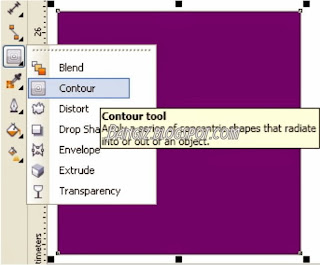



 > Palette > Close.
> Palette > Close.