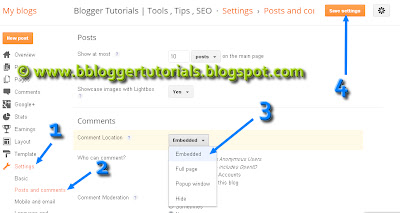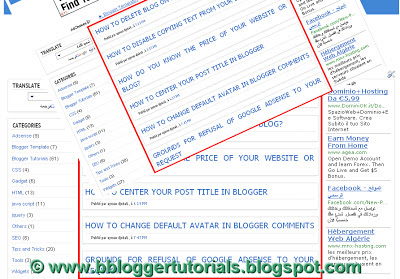DKDE || blogpemula2019.blogspot.com || okysetyakelana.blogspot.com
HTML code contains more than 400 games, which is free to your website/blog, These games provided by www.freegaming.de .
HTML code contains more than 400 games, which is free to your website/blog, These games provided by www.freegaming.de .
To do this just follow me:
- Simply copy the following code (Html) to your Homepage,Blog,EMail or Website.
<iframe src="http://www.freeonlinegamesplay247.com/webmastercontent/fungames.php" style="border:0px #FFFFFF none;" border="0" name="FunGames Collection" scrolling="auto" frameborder="0" marginheight="0px" marginwidth="0px" height="700" width="600"></iframe>
Note: Edit the "height="700" and the "width="600" parameter to fit your personal needs.